
MariaDB là một nhánh của cộng đồng phát triển cơ sở dữ liệu quan hệ MySQL.
Trong loạt bài viết trước, Cloud365 đã giới thiệu đến bạn đọc cách cài đặt và quản lý cơ sở dữ liệu MariaDB trên CentOS 7. Hòa cùng dòng chảy công nghệ, chúng ta tiếp tục tìm hiểu cách cài đặt và sử dụng MariaDB trên CentOS 8.
1. Cài đặt MariaDB 10.3
Một trong các điểm mới của CentOS 8 là về trình quản lý gói quen thuộc YUM đã được thay thế bằng DNF. Ta sẽ tiến hành cài đặt MariaDB 10.3 bằng lệnh dnf module -y install mariadb:10.3.
[root@centos8srv01 ~]# dnf module -y install mariadb:10.3Mặc định charaset trong file cấu hình mariadb-server.cnf là latin1. Ta sẽ thiết lập lại bằng cách thêm mã character-set-server=utf8 vào dòng 21 trong /etc/my.cnf.d/mariadb-server.cnf
character-set-server=utf8 Kích hoạt dịch vụ MariaDB tự chạy khi khởi động hệ thống
systemctl enable --now mariadbMở port trên firewall cho phép kết nối dịch vụ MariaDB
firewall-cmd --add-service=mysql --permanent
success
firewall-cmd --reload
successBảo mật MariaDB trên CentOS 8
Sử dụng lệnh mysql_secure_installation để thiết lập mật khẩu root, vô hiệu hóa đăng nhập root từ xa, xóa database test, xóa anonymous user và cuối cùng là reload các table liên quan đến quyền hạn.
mysql_secure_installation
NOTE: RUNNING ALL PARTS OF THIS SCRIPT IS RECOMMENDED FOR ALL MariaDB
SERVERS IN PRODUCTION USE! PLEASE READ EACH STEP CAREFULLY!
In order to log into MariaDB to secure it, we'll need the current
password for the root user. If you've just installed MariaDB, and
you haven't set the root password yet, the password will be blank,
so you should just press enter here.
Enter current password for root (enter for none):
OK, successfully used password, moving on...
Setting the root password ensures that nobody can log into the MariaDB
root user without the proper authorisation.
Set root password? [Y/n] y
New password:
Re-enter new password:
Password updated successfully!
Reloading privilege tables..
... Success!
By default, a MariaDB installation has an anonymous user, allowing anyone
to log into MariaDB without having to have a user account created for
them. This is intended only for testing, and to make the installation
go a bit smoother. You should remove them before moving into a
production environment.
Remove anonymous users? [Y/n] y
... Success!
Normally, root should only be allowed to connect from 'localhost'. This
ensures that someone cannot guess at the root password from the network.
Disallow root login remotely? [Y/n] y
... Success!
By default, MariaDB comes with a database named 'test' that anyone can
access. This is also intended only for testing, and should be removed
before moving into a production environment.
Remove test database and access to it? [Y/n] y
- Dropping test database...
... Success!
- Removing privileges on test database...
... Success!
Reloading the privilege tables will ensure that all changes made so far
will take effect immediately.
Reload privilege tables now? [Y/n] y
... Success!
Cleaning up...
All done! If you've completed all of the above steps, your MariaDB
installation should now be secure.
Thanks for using MariaDB!2. Tác vụ quản trị cơ bản với MariaDB
Đăng nhập MariaDB với tài khoản root
[root@centos8srv01 ~]# mysql -u root -p
Enter password:
Welcome to the MariaDB monitor. Commands end with ; or \g.
Your MariaDB connection id is 16
Server version: 10.3.11-MariaDB MariaDB Server
Copyright (c) 2000, 2018, Oracle, MariaDB Corporation Ab and others.
Type 'help;' or '\h' for help. Type '\c' to clear the current input statement.
MariaDB [(none)]> Hiển thị danh sách user
MariaDB [(none)]> select user,host,password from mysql.user;
+------+-----------+-------------------------------------------+
| user | host | password |
+------+-----------+-------------------------------------------+
| root | localhost | *xxxxxxxxxxxxxxxxxxxxxxxxxxxxxxxxxxxxxxxx |
| root | 127.0.0.1 | *xxxxxxxxxxxxxxxxxxxxxxxxxxxxxxxxxxxxxxxx |
| root | ::1 | *xxxxxxxxxxxxxxxxxxxxxxxxxxxxxxxxxxxxxxxx |
+------+-----------+-------------------------------------------+
3 rows in set (0.001 sec)Hiển thị danh sách cơ sở dữ liệu
MariaDB [(none)]> show databases;
+--------------------+
| Database |
+--------------------+
| information_schema |
| mysql |
| performance_schema |
+--------------------+
3 rows in set (0.001 sec)Tạo cơ sở dữ liệu test_database
MariaDB [(none)]> create database test_database;
Query OK, 1 row affected (0.001 sec)Tạo bảng test_table
Trong cơ sở dữ liệu test_database tạo bảng test_table gồm các trường id, name, address, primary key tương ứng với các kiểu dữ liệu int, varchar(50), varchar(50), id.
MariaDB [(none)]> create table test_database.test_table (id int, name varchar(50), address varchar(50), primary key (id));
Query OK, 0 rows affected (0.004 sec)Chèn thông tin các trường trong bảng
MariaDB [(none)]> insert into test_database.test_table(id, name, address) values("001", "CentOS", "Cloud365");
Query OK, 1 row affected (0.001 sec)Hiển thị thông tin của bảng
MariaDB [(none)]> select * from test_database.test_table;
+----+--------+----------+
| id | name | address |
+----+--------+----------+
| 1 | CentOS | Cloud365 |
+----+--------+----------+
1 row in set (0.001 sec)Thoát khỏi MariaDB
MariaDB [(none)]> exit
Bye3. Sử dụng HeidiSQL để tương tác với cơ sở dữ liệu
Trong phần tiếp theo Cloud365 sẽ chia sẻ đến các bạn cách tương tác với database bằng việc sử dụng HeidiSQL.
Bước đầu tiên là bạn cần tạo tài khoản user để quản lý database của mình. Ở đây ta sẽ tạo user root và phân quyền truy cập vào tất cả các bảng thuộc tất cả các database.
mysql -u root -p
MariaDB [(none)]> create user 'root'@'192.168.152.138' identified by 'password';
Query OK, 0 rows affected (0.001 sec)
MariaDB [(none)]> grant all on *.* to 'root'@'%' identified by 'password';
Query OK, 0 rows affected (0.000 sec)
MariaDB [(none)]> FLUSH PRIVILEGES;
Query OK, 0 rows affected (0.001 sec)Tiếp theo ta sẽ chèn thêm thông tin vào bảng test_table trong cơ sở dữ liệu test_database để phục vụ cho việc truy vấn dữ liệu sau này
MariaDB [(none)]> insert into test_database.test_table(id, name, address) values("002", "Ubuntu", "Hanoi");
Query OK, 1 row affected (0.002 sec)
MariaDB [(none)]> insert into test_database.test_table(id, name, address) values("003", "CentOS", "TpHCM");
Query OK, 1 row affected (0.001 sec)
MariaDB [(none)]> insert into test_database.test_table(id, name, address) values("004", "Ubuntu", "Danang");
Query OK, 1 row affected (0.001 sec) Sau đó ấn exit để thoát.
Tải và cài đặt HeidiSQL
Bạn có thể download HeidiSQL tại đây và tiến hành cài đặt trên một host khác (Windows hoặc Ubuntu). Khởi động HeidiSQL sẽ hiện lên cửa sổ Session manager. Ta chọn tab New và điền thông tin vào ô Hostname/IP, User và Password. Sau đó chọn Open để kết nối với Database.
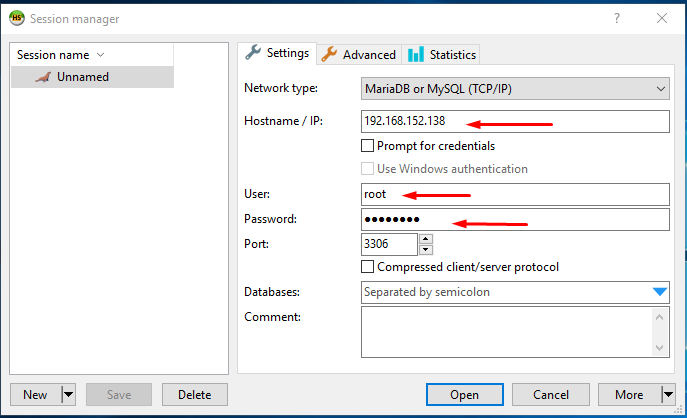
Giao diện quản lý Database sẽ được hiển thị như hình bên dưới. Bạn sẽ quan sát được danh sách cơ sở dữ liệu và có thể truy vấn đến tất cả các bảng cũng như databases của mình.
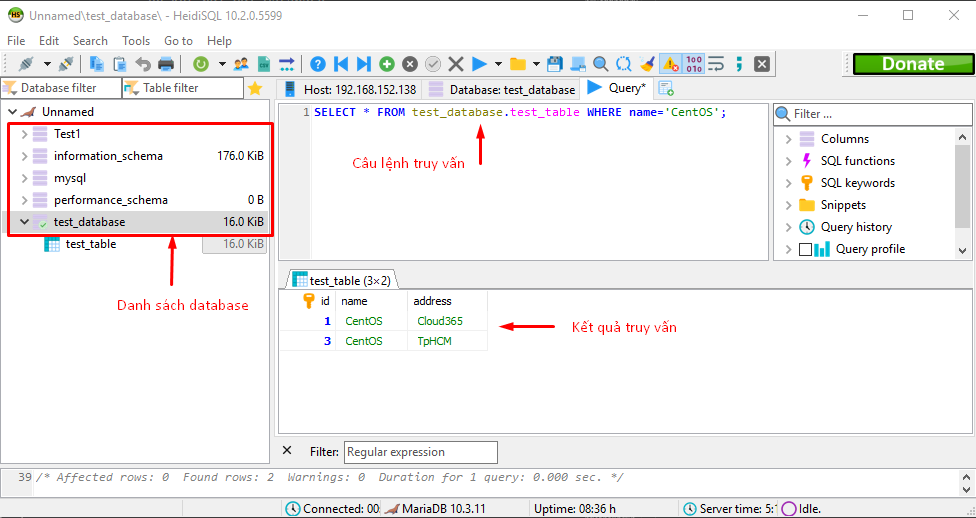
Như vậy chúng ta đã cùng tìm hiểu cách cài đặt MariaDB trên CentOS 8 và thực hiện một số tác vụ quản trị cơ bản với cơ sở dữ liệu từ HeidiSQL. Cảm ơn bạn đọc đã theo dõi và hi vọng các bạn luôn đồng hành cùng Cloud365 chia sẻ đến cộng đồng những tin tức mới về công nghệ. Hẹn gặp lại các bạn ở những bài viết tiếp theo.
0 Comments
1 Pingback