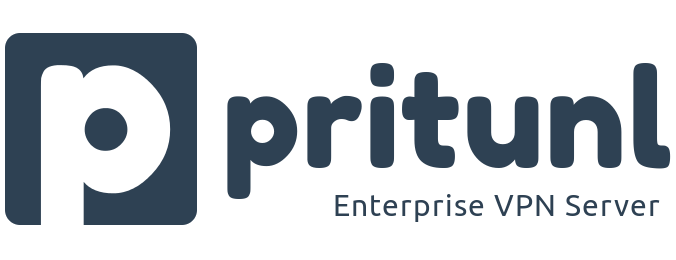
Mục lục
1. Mô hình cài đặt
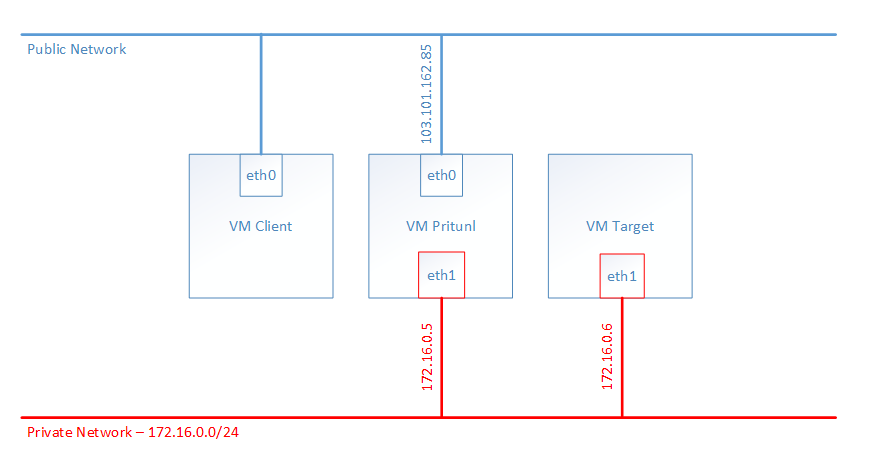
2. Mục tiêu sử dụng
Khi sử dụng Cloud trên hệ thống Cloud365, người dùng hoàn toàn có thể setup hệ thống LAN private giữa các VM với nhau và đi ra ngoài theo 1 IP public duy nhất. Khi đó, người dùng có thể dùng Pritunl Server làm VPN Server để các Client connect vào, sau đó kết nối tới các máy ảo thông qua đường Private LAN.
Mô hình thử nghiệm sử dụng 3 máy ảo, trong đó:
VM Pritunlđóng vai trò VPN Server.VM Clientđóng vai trò VPN Client.VM Targetsau khi cấu hình thành công khi máy remote quay VPN thành công và ping được tới dải Private LAN, và ra được internet.
3. Yêu cầu cấu hình
- Server Pritunl cài đặt hệ điều hành CentOS 7
- Server Pritunl có 2 card mạng : 1 card IP public, 1 card IP Private LAN.
4. Cài đặt hệ thống
4.1. Cài đặt server
sudo tee /etc/yum.repos.d/mongodb-org-4.0.repo << EOF
[mongodb-org-4.0]
name=MongoDB Repository
baseurl=https://repo.mongodb.org/yum/redhat/7/mongodb-org/4.0/x86_64/
gpgcheck=1
enabled=1
gpgkey=https://www.mongodb.org/static/pgp/server-4.0.asc
EOFsudo tee /etc/yum.repos.d/pritunl.repo << EOF
[pritunl]
name=Pritunl Repository
baseurl=https://repo.pritunl.com/stable/yum/centos/7/
gpgcheck=1
enabled=1
EOFsudo rpm -Uvh https://dl.fedoraproject.org/pub/epel/epel-release-latest-7.noarch.rpm
gpg –keyserver hkp://keyserver.ubuntu.com –recv-keys 7568D9BB55FF9E5287D586017AE645C0CF8E292A
gpg –armor –export 7568D9BB55FF9E5287D586017AE645C0CF8E292A > key.tmp;
sudo rpm –import key.tmp; rm -f key.tmp
sudo yum -y install pritunl mongodb-org
sudo systemctl start mongod pritunl
sudo systemctl enable mongod pritunl
4.2. Cấu hình mở thêm open file limit (Tùy chọn)
sudo sh -c ‘echo “* hard nofile 64000” >> /etc/security/limits.conf’
sudo sh -c ‘echo “* soft nofile 64000” >> /etc/security/limits.conf’
sudo sh -c ‘echo “root hard nofile 64000” >> /etc/security/limits.conf’
sudo sh -c ‘echo “root soft nofile 64000” >> /etc/security/limits.conf’
4.3. Cấu hình hệ thống
Cấu hình truy cập
- Truy cập vào đường dẫn webbase:
https://<ip> - Truy cập SSH vào server chạy lệnh để lấy
setup-key
sudo pritunl setup-key
- MongoDB URI để default
- Điền
setup-keyvà Save:

- Chạy lệnh trên CLI để lấy default password và user:
sudo pritunl default-password

- Sau đó điền user và password đăng nhập:
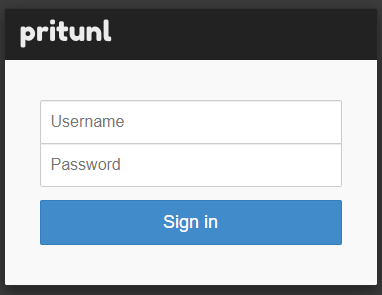
- Hoàn thành bước setup (change password user pritunl nếu cần):
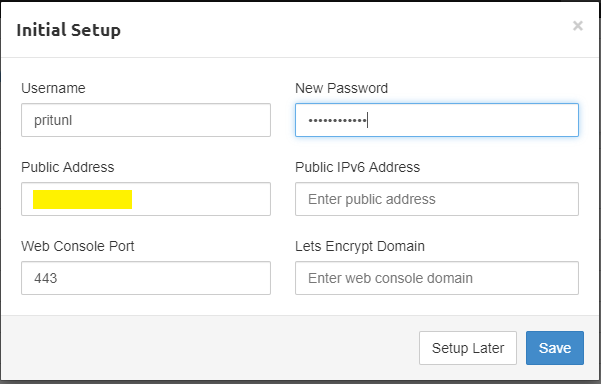
Cấu hình người dùng
- Vào mục
Users, chọnAdd organization, đặt tên choOrganization:


- Sau khi tạo
Organization, lựa chọnAdd user:
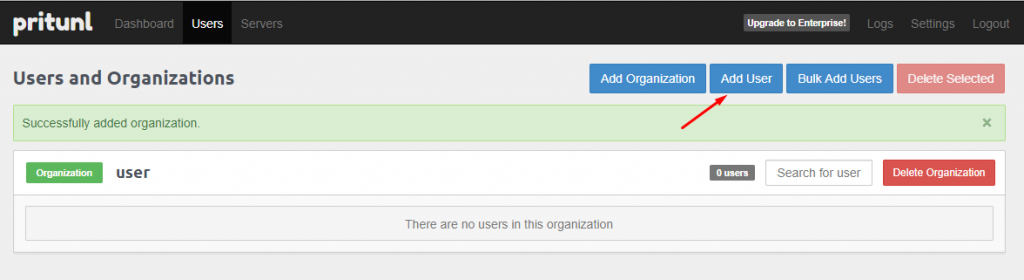
- Điền các thông tin liên quan: username, PIN (sử dụng để connect):
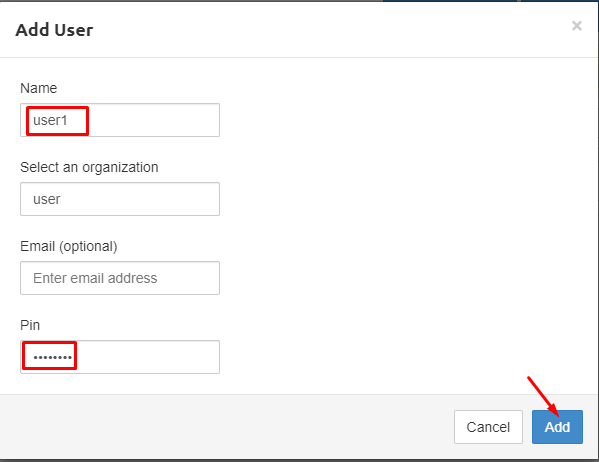
- Chuyển sang mục
Servers, chọnAdd Server, khai báo các thông tin cho Server:- Tên Server
- Port và giao thức truy cập
- Virtual network: đây là dải mạng cấp cho Client connect (TUN)

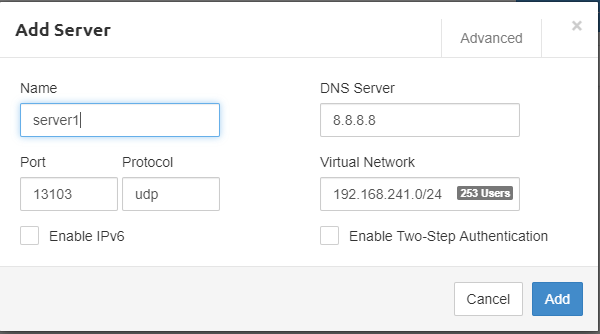
- Add thành công, chọn phần
Add Routeđể add thêm route về dải Private Network:
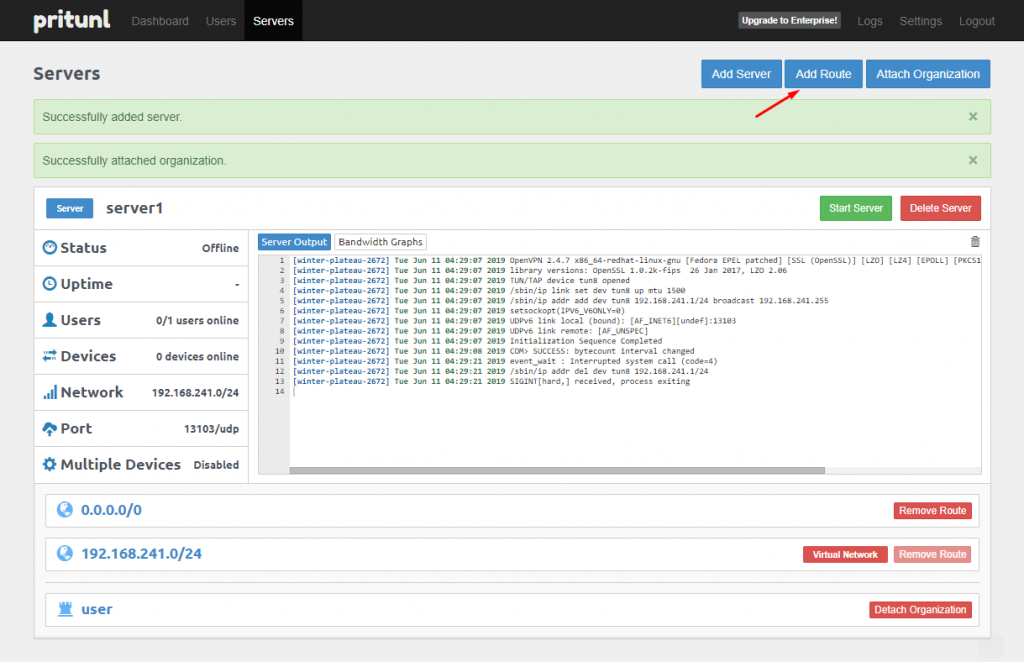
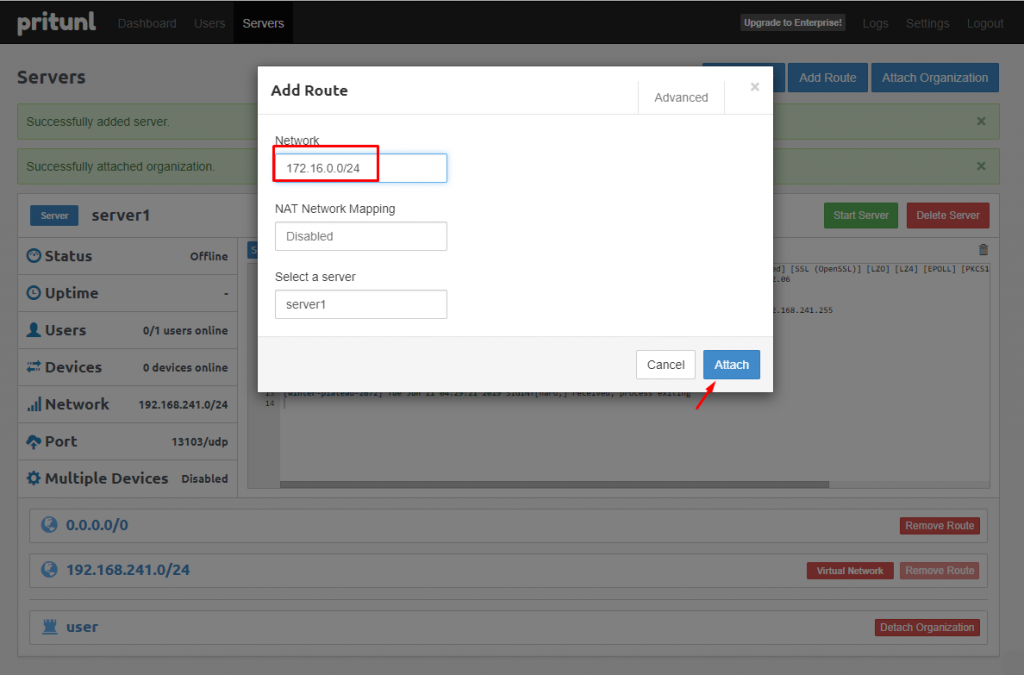
- Sau khi add xong Server, tiếp tục chọn mục
Attach Organization:
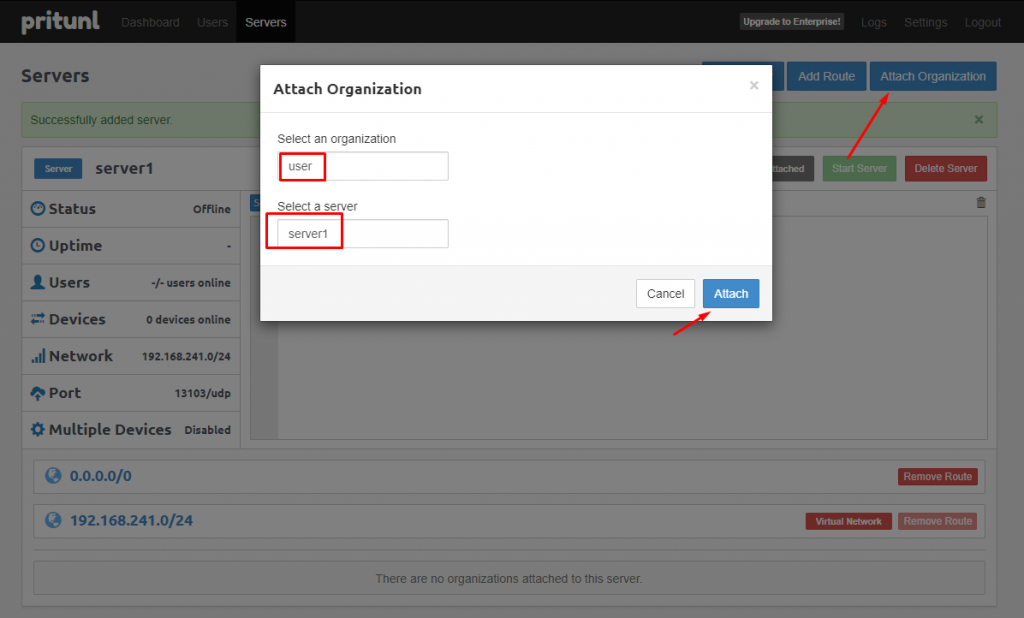
- Vào mục Server, chọn
Start Server:
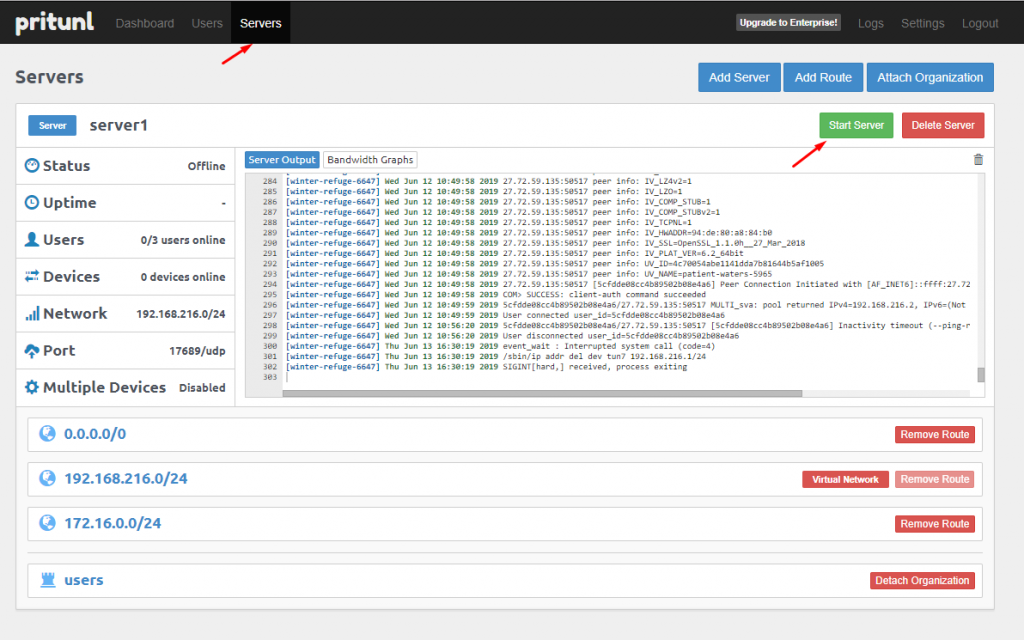
Kết nối Client
- Lấy thông tin Client:
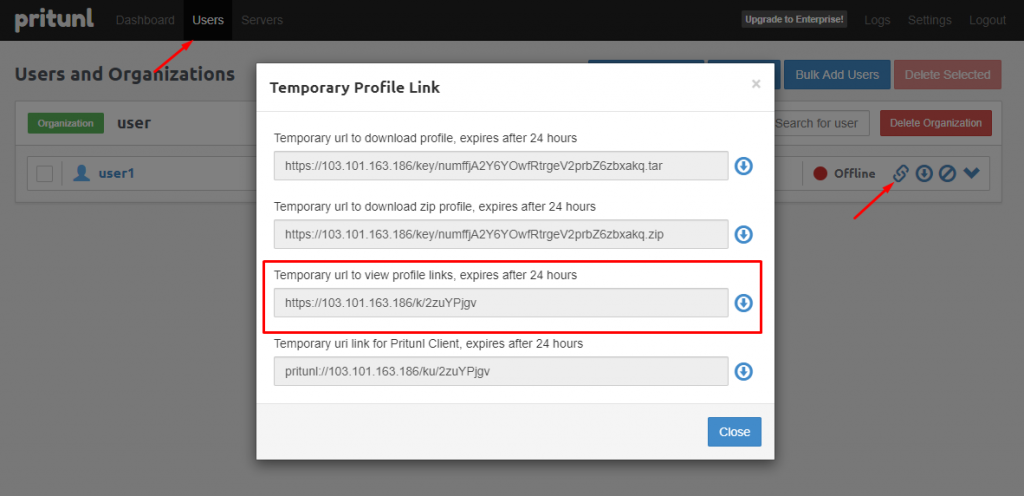
- Truy cập để download Client (Ở ví dụ Client là Windows):
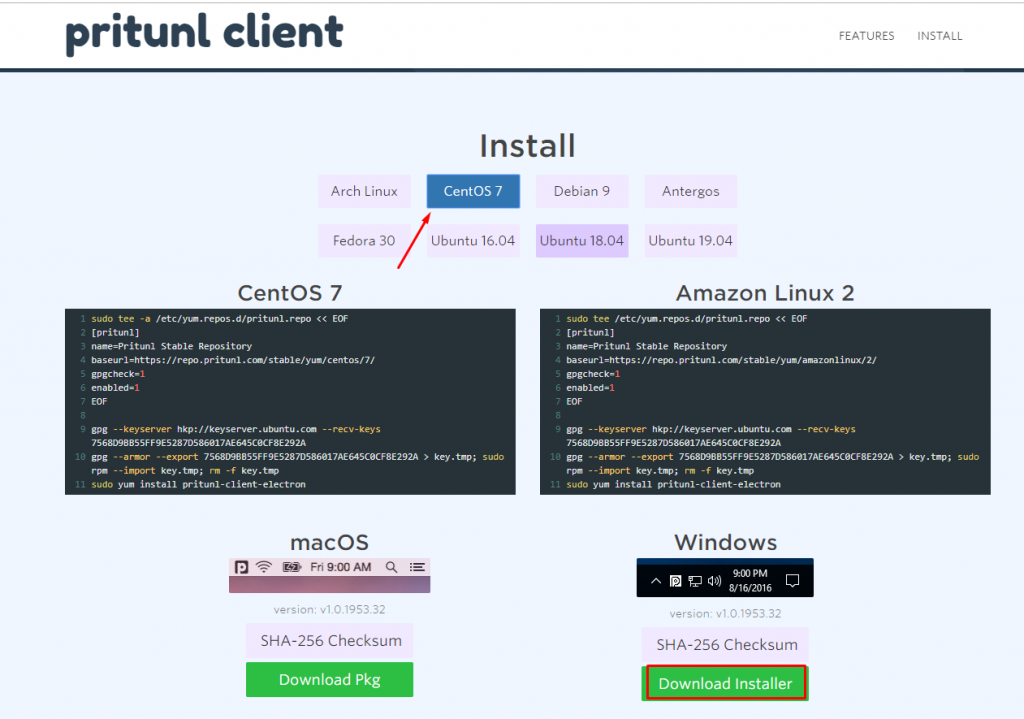
- Thực hiện kết nối (mở Pritunl Client có giao diện như sau):
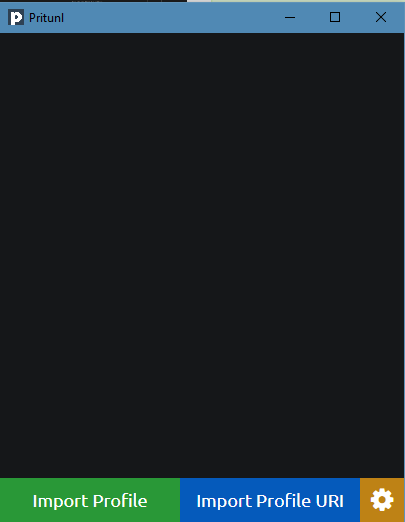
- Chọn
Import Profile URIvà nhập Profile URI đã copy phía trên
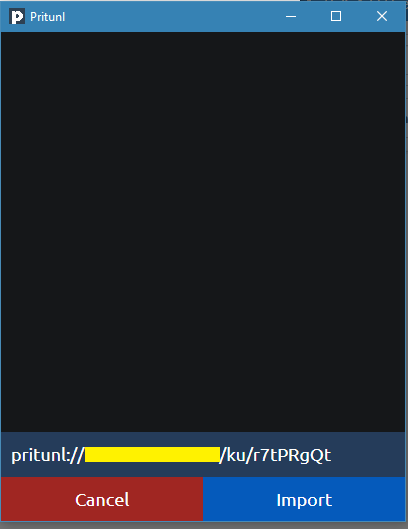
- Sau khi import đúng sẽ hiển thị user và chọn menu bên góc phải ->
Connect
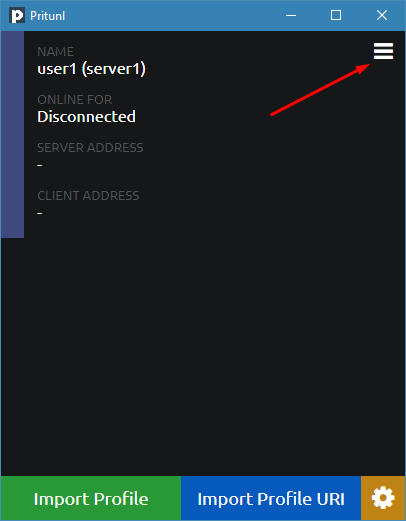
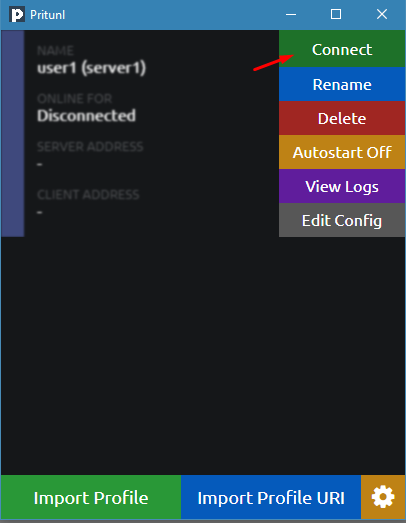
- Nhập mã PIN khi tạo user:
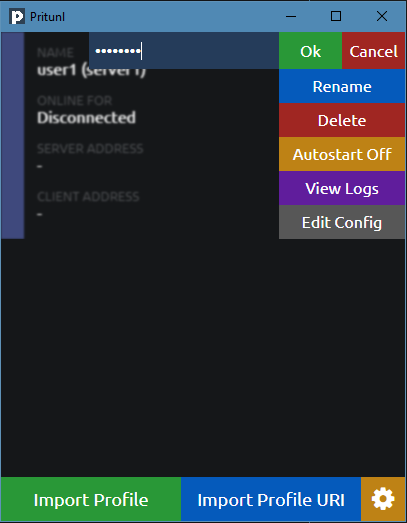
- Connect và lấy IP thành công:
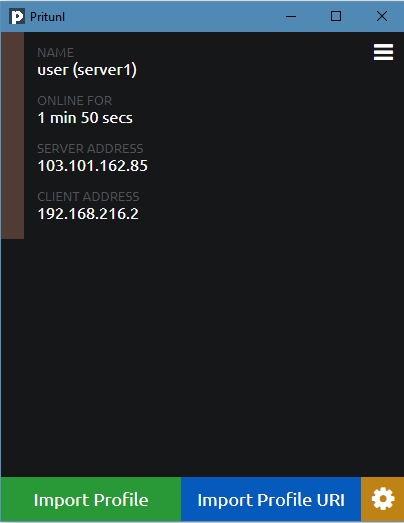
5. Kiểm tra kết nối
- Test connect tới dải Private OK:
ping 172.16.0.6
Pinging 172.16.0.6 with 32 bytes of data:
Reply from 172.16.0.6: bytes=32 time=4ms TTL=63
Ping statistics for 172.16.0.6:
Packets: Sent = 1, Received = 1, Lost = 0 (0% loss),
Approximate round trip times in milli-seconds:
Minimum = 4ms, Maximum = 4ms, Average = 4ms
ping 172.16.0.5
Pinging 172.16.0.5 with 32 bytes of data:
Reply from 172.16.0.5: bytes=32 time=3ms TTL=64
Reply from 172.16.0.5: bytes=32 time=4ms TTL=64
Leave a Reply